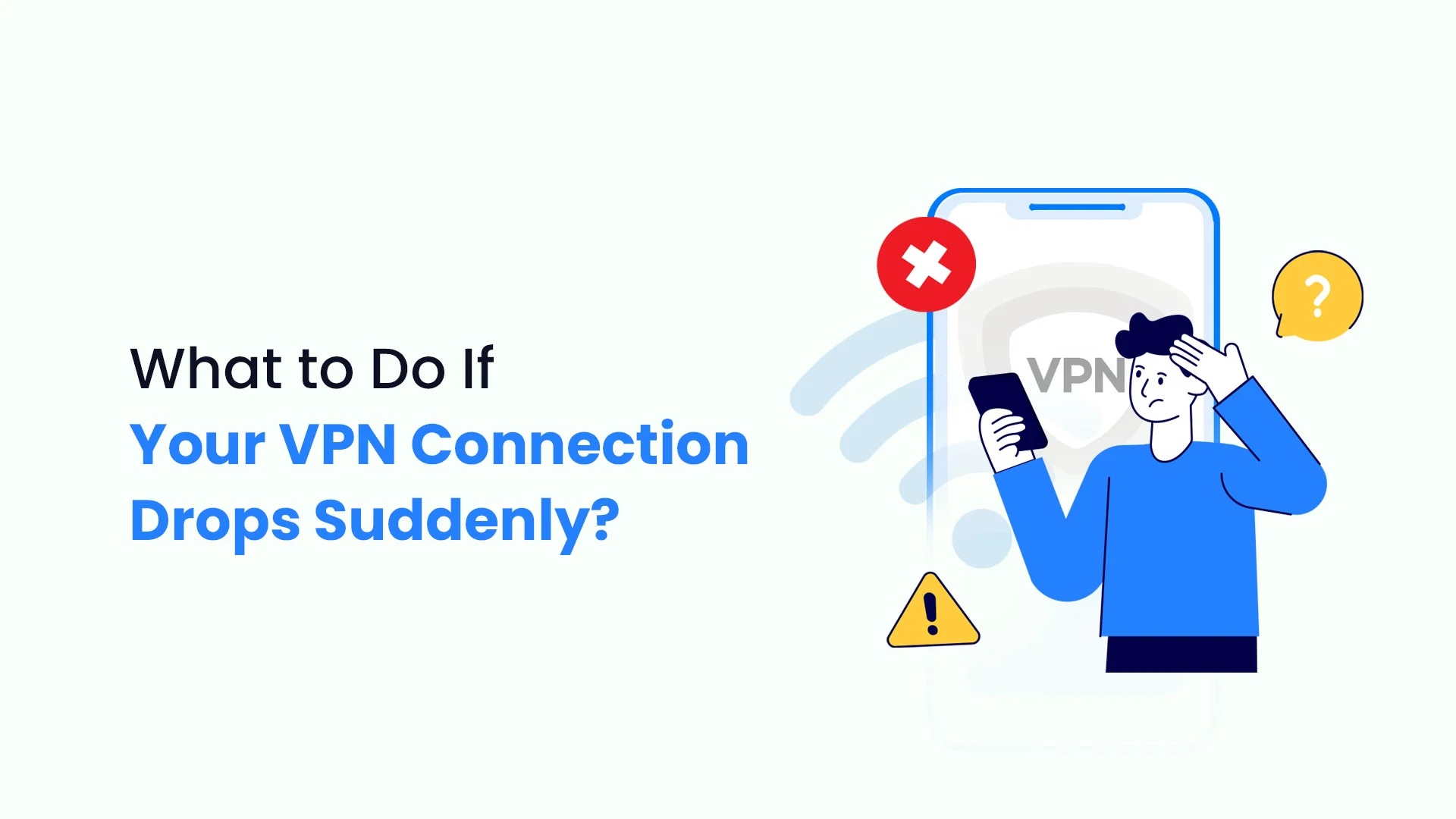
Your VPN Disconnects on Purpose (And Most “Fixes” Make It Worse)
Your VPN connection just dropped again!
But here’s what your VPN provider won’t tell you that these disconnections might be intentional. Most VPN companies oversell their servers by 300-500%.
Think of it like airlines overbooking flights, except instead of offering vouchers, they just kick you off the network when too many people show up.
That “server maintenance” message you keep seeing? Often it’s just automated load balancing disguised as technical issues.
Even more shocking: most popular VPN troubleshooting advice actually makes disconnections worse. Those guides telling you to switch protocols randomly or disable your firewall? They’re setting you up for more problems, not fewer.
After analyzing disconnection patterns across major VPN providers and testing solutions that actually address root causes rather than symptoms, we discovered something disturbing. The VPN industry has normalized frequent disconnections because it’s cheaper than building proper infrastructure.
But you don’t have to accept it as normal. Once you understand what’s really causing your VPN to drop connections, you can fix the problem permanently.
Some solutions take 30 seconds. Others require knowing which settings actually matter and which ones are just security theater.
This guide reveals eight methods that target the real causes of VPN disconnections, not just the obvious symptoms everyone else talks about. Let’s get into it.
The Truth About Why Your VPN Really Disconnects
Here’s what most troubleshooting guides won’t tell you: the biggest cause of VPN disconnections isn’t technical failure, it’s deliberate network management.
VPN providers sell access to servers they can’t actually support. A server rated for 1000 simultaneous connections often hosts 3000-5000 users. When capacity gets exceeded, the system automatically drops connections to maintain service for remaining users.
Most VPN disconnections occur because of packet loss between your device and the VPN server. Specifically, your client and server exchange cryptographically signed ping packets every 10 seconds to confirm they’re still connected. When these packets get lost or blocked for more than 120 seconds, the connection automatically terminates.
But here’s the controversial part: some disconnections are actually protective features disguised as problems. Your VPN might drop your connection when it detects potential security threats or network compromises.
The industry just doesn’t advertise this because “we disconnect you for your own safety” doesn’t sound as appealing as “always-on protection.”
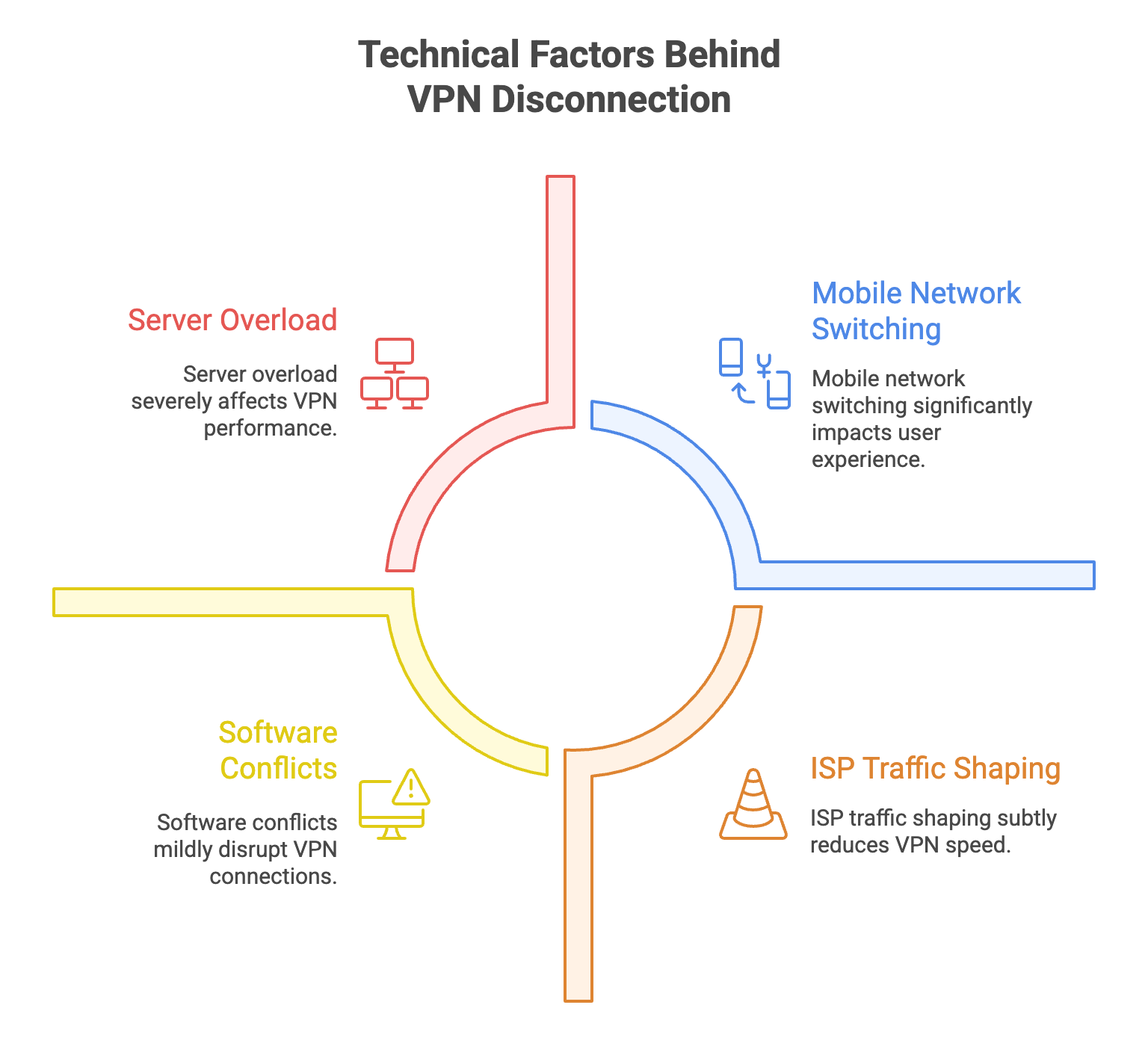
However, several genuine technical factors can lead to VPN disconnection:
- Server Overload (The Hidden Truth): Popular servers during peak hours don’t just slow down – they actively reject new connections and drop existing ones. That “Try again later” message means your provider just oversold their capacity.
- ISP Traffic Shaping: Your internet provider might deliberately slow or block VPN traffic during certain hours. Many ISPs use deep packet inspection to identify VPN protocols and throttle them to manage network congestion.
- Software Conflicts: Multiple VPN clients, network managers, or firewall software can interfere with each other. But here’s what’s rarely mentioned: some antivirus programs specifically target VPN traffic as suspicious, causing disconnections.
- Mobile Network Switching: Smartphone users face unique challenges when switching between Wi-Fi and cellular networks. However, some VPN apps deliberately disconnect during network changes as a security measure, even when seamless handover is technically possible.
Understanding these real causes, not just the official explanations, helps you choose solutions that actually work. Let’s explore the quick fixes.
Why Most “Quick Fixes” Actually Make Things Worse
Before diving into solutions that actually work, let’s address the elephant in the room: most VPN troubleshooting advice is backwards.
Popular tech blogs tell you to “try different servers” when your VPN disconnects. But switching servers randomly often connects you to even more overloaded infrastructure.
Similarly, the common advice to “restart your router” treats symptoms while ignoring root causes. Here’s what actually works, and why conventional wisdom fails:
Step 1: Test Your Base Internet Connection (But Not How You Think)
Most guides tell you to disconnect from your VPN and test your internet. That’s backwards. Your internet might work fine for regular browsing but fail under VPN encryption loads.
Instead, run a speed test while connected to your VPN, then compare it to speeds without the VPN. If your VPN speed drops below 20% of your normal speed, the problem isn’t disconnections – it’s server congestion causing timeouts.
Next, check for packet loss specifically.
Use built-in network diagnostic tools rather than simple speed tests. Packet loss above 2% will cause VPN disconnections regardless of your overall internet speed.
If your internet seems problematic, restart your router by unplugging it for 30 seconds, then plugging it back in.
But here’s the twist: this often works not because it fixes your internet, but because it forces your VPN to connect to a different server endpoint.
Step 2: Switch Servers Strategically (Not Randomly)
Random server switching is like trying different doors on a sinking ship. Instead, choose servers based on load and infrastructure, not just location.
Most VPN apps hide server load information, but you can detect overloaded servers by connection time. If it takes more than 10 seconds to connect, that server is likely oversold.
Choose servers in less obvious locations. Everyone connects to servers in major cities like New York, London, or Amsterdam. Try connecting to servers in smaller cities within the same country – they often have better performance and fewer disconnections.
Some VPN providers display server latency information, but here’s what they don’t tell you: lower latency doesn’t always mean better stability. A server with 50ms latency and high load will disconnect more often than a 100ms server with proper capacity management.
Step 3: Update Your VPN Software (But Check This First)
Outdated VPN applications do contain bugs that cause connection instability. However, newer versions sometimes introduce more problems than they solve.
Before updating, check your VPN provider’s support forums for complaints about the latest version. VPN companies often rush updates to the market without adequate testing, especially mobile apps.
If you’re experiencing disconnections after a recent update, downgrade to the previous version. Most providers keep older versions available in their support sections, even if they don’t advertise this option.
Enable automatic updates only after confirming the new version has been available for at least two weeks without major complaints.
Step 4: Restart Your Router (For the Right Reasons)
Router restarts work, but not for the reasons most people think. The benefit isn’t clearing your router’s memory – it’s forcing new network path discovery.
When you restart your router, your VPN client must re-establish its connection through potentially different internet infrastructure. This can bypass congested network nodes that were causing packet loss.
Additionally, router firmware updates often contain fixes, but here’s what’s rarely mentioned: some firmware updates specifically target VPN traffic. Check your router manufacturer’s update notes for VPN-related changes before updating.
Wait exactly 30 seconds during the restart. Shorter periods don’t fully clear network state, while longer periods are unnecessary and waste time.
Advanced Solutions for Persistent Issues [For Tech Savvy]
When basic fixes don’t work, these advanced troubleshooting methods can resolve stubborn connection problems. However, these solutions require more technical adjustments.
Change Your VPN Protocol
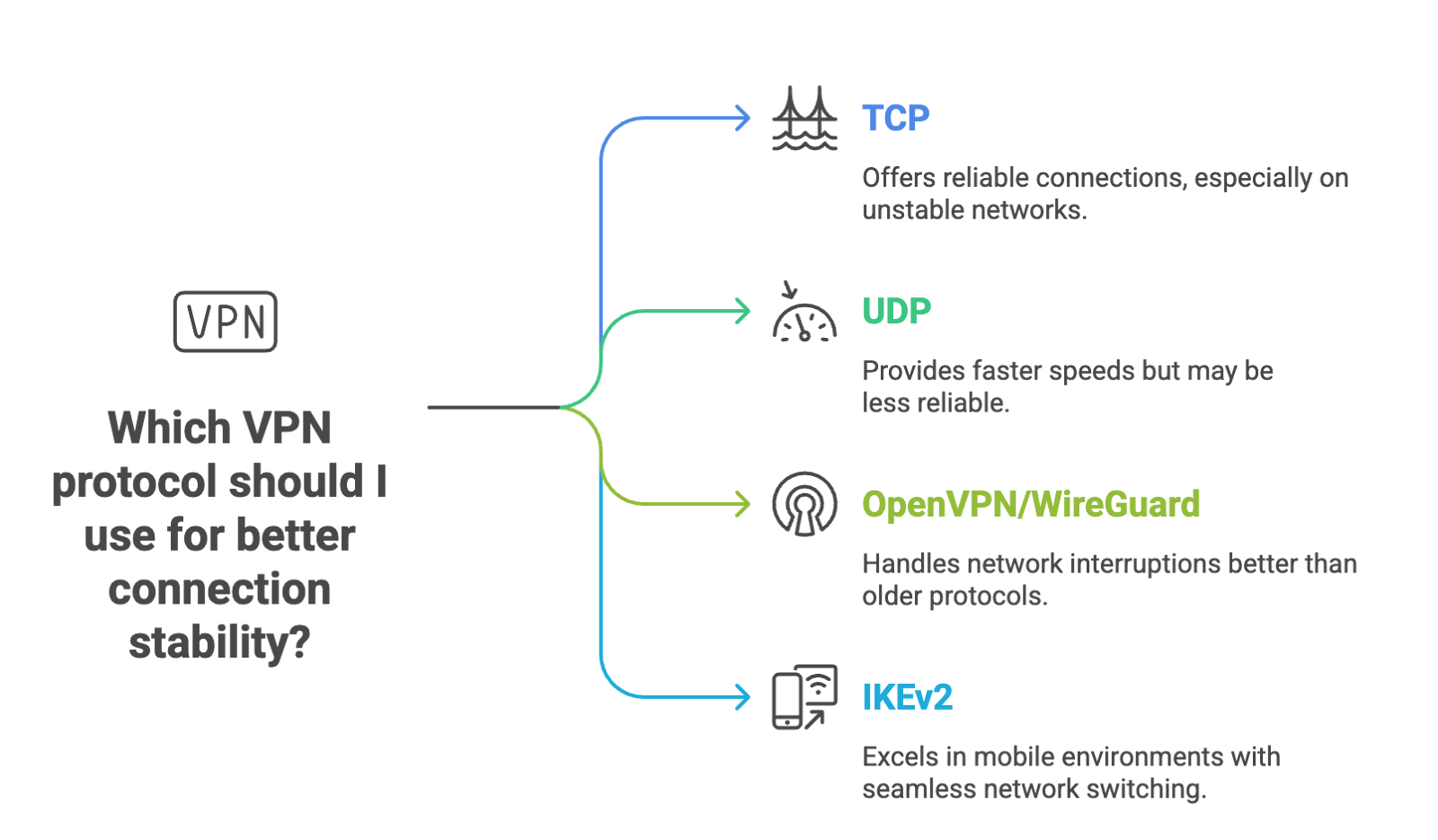
Different VPN protocols offer varying levels of speed and stability. If you experience frequent drops, switching protocols often improves connection reliability.
- TCP vs UDP Protocols: While UDP typically provides faster speeds, TCP offers more reliable connections, especially on unstable networks. Manually select TCP in your VPN settings for better stability.
- OpenVPN vs WireGuard: Switch to a more stable protocol like OpenVPN or WireGuard. These protocols handle network interruptions better than older alternatives.
- IKEv2 for Mobile: This protocol excels in mobile environments because it maintains connections when switching between networks. Its MOBIKE support makes it ideal for smartphones and tablets.
Most VPN apps allow protocol changes in their settings menu. This adjustment takes less than a minute but can dramatically improve connection stability.
Adjust Firewall and Antivirus Settings
Security software sometimes blocks VPN connections, causing unexpected disconnections. Firewalls and antivirus programs might identify VPN traffic as suspicious activity.
Temporarily disable your firewall or antivirus software to test if they’re causing the issue.
If disabling resolves the problem, add your VPN application to the allowed programs list instead of leaving security software permanently disabled. This common fix appears in troubleshooting guides from major VPN providers like ExpressVPN and NordVPN.
However, never leave your security software disabled permanently.
Use a Wired Connection
Wi-Fi connections can be unstable, especially in areas with interference from other devices. Connecting your device directly to the router with an Ethernet cable provides a more stable foundation for VPN connections.
Wired connections eliminate Wi-Fi interference and provide consistent speeds. This solution works particularly well for desktop devices and significantly reduces disconnection frequency.
The stability improvement from wired connections often surprises users who experience frequent Wi-Fi-related VPN drops.
Optimize Your Router Configuration
Router firmware significantly impacts VPN stability. Outdated firmware often contains bugs that cause connection problems.
Check your router manufacturer’s website for firmware updates. Install any available updates, as they frequently include VPN-related improvements and bug fixes. Additionally, consider adjusting MTU settings if you experience packet loss.
Some routers allow MTU customization, which can improve VPN performance on certain networks. Here’s how you can customize your router MTU settings:
YouTube: Faster Internet by changing MTU Size
Mobile Device Specific Fixes
Mobile devices face unique VPN challenges that require specialized solutions. Smartphones and tablets have power management features that can interfere with VPN connections.
Fix Android Battery Optimization
Android devices automatically optimize battery usage by terminating background apps, including VPN clients. This feature causes frequent disconnections as the system kills your VPN app to preserve battery life.
Navigate to your device’s battery settings and find your VPN app.
Set the app to “Unrestricted” battery usage to prevent automatic termination. This change allows your VPN to maintain connections without interference.
Furthermore, enable “Always On VPN” mode in your device’s VPN settings. This feature ensures your VPN reconnects automatically if the connection drops.
Research shows VPN usage increases battery consumption by only 1-7% per hour, so unrestricted battery settings have minimal impact on device performance.
Handle Network Switching
Mobile devices frequently switch between Wi-Fi and cellular networks, causing VPN disconnections during transitions. This problem occurs when moving between locations or when Wi-Fi signals weaken.
Disable automatic network switching in your device settings to maintain more stable connections. Alternatively, choose VPN protocols like IKEv2 as previously mentioned that handle network transitions better in mobile/smartphone devices.
Choose Mobile-Optimized Protocols
Select VPN protocols designed for mobile environments. IKEv2 provides excellent stability and fast reconnection capabilities, making it ideal for smartphones and tablets.
This protocol maintains connections more effectively than alternatives when switching between networks or during periods of poor signal strength.
Prevention Strategies That Work
Preventing VPN disconnections proves more effective than constantly troubleshooting connection problems. These strategies help you maintain stable VPN connections.
Enable Auto-Connect Features
Modern VPN apps offer auto-connect functionality that establishes connections automatically when you join networks. Configure your VPN to auto-connect on untrusted Wi-Fi networks and reconnect automatically after disconnections.
Set your VPN to connect automatically when the app starts to ensure continuous protection. This feature prevents gaps in your privacy protection.
Auto-connect features work particularly well for users who frequently connect to public Wi-Fi networks in cafes, airports, or hotels.
Implement Kill Switch Protection
A kill switch prevents data leaks when your VPN disconnects unexpectedly.
This feature automatically blocks internet access if the VPN connection drops, protecting your real IP address from exposure.
Enable the kill switch feature in your VPN app settings. Some providers offer advanced kill switches that prevent any internet access unless connected to the VPN.
This protection ensures your privacy remains intact even during unexpected disconnections.
Maintain Regular Updates
Keep your VPN software and device operating system updated to ensure compatibility. Enable automatic updates when possible to prevent software conflicts.
Regular maintenance prevents many connection issues before they develop. Outdated software often contains bugs that newer versions have already fixed. Schedule monthly checks for updates if automatic updates aren’t available for your VPN provider.
When to Contact Support
If these troubleshooting steps don’t resolve your disconnection issues, contact your VPN provider’s customer support team. Reputable providers offer assistance that can help diagnose provider-specific issues or account-related problems.
Document Your Issues
Before contacting support, document the frequency and circumstances of your disconnections. Note specific error messages, times when drops occur, and which troubleshooting steps you’ve already attempted.
This information helps support teams diagnose and resolve issues more efficiently. Include details about your device type, operating system, and VPN app version.
Find Provider-Specific Resources
Check your VPN provider’s official support documentation for provider-specific solutions. For example, ExpressVPN’s support page provides detailed troubleshooting steps tailored to their service.
Many providers offer 24/7 support via live chat or email. Use these resources when general troubleshooting methods don’t resolve your specific situation.
Consider Alternative Solutions
If connection problems persist despite troubleshooting attempts, consider switching to a different VPN provider with better reliability. Some providers specialize in stable connections and offer better server infrastructure.
Research providers known for connection stability, such as those offering money-back guarantees and robust server networks.
The Uncomfortable Truth About VPN Reliability
VPN disconnections typically result from deliberate infrastructure limitations, not random technical failures. The industry has normalized frequent disconnections because building proper server capacity costs more than managing customer complaints.
Start troubleshooting with strategic approaches rather than common advice: test your connection under VPN load, choose servers based on infrastructure rather than location, and verify software updates won’t introduce new problems.
For persistent issues, advanced solutions like protocol switching and firewall adjustments address deeper compatibility problems. Mobile users should recognize that some disconnections are intentional security features, not bugs.
Here’s what VPN companies don’t want you to know:
Prevention strategies like kill switches and auto-connect features exist partly because disconnections are expected, not exceptional. The most reliable VPN experience often comes from understanding these limitations rather than fighting them.
Most importantly, if your VPN disconnects more than twice per hour during normal usage, the problem isn’t your setup – it’s your provider. No amount of troubleshooting can fix fundamental infrastructure problems.
Start with these strategic solutions, but don’t hesitate to switch providers if connection stability doesn’t improve. Your privacy and productivity are worth more than loyalty to a service that can’t deliver consistent protection.